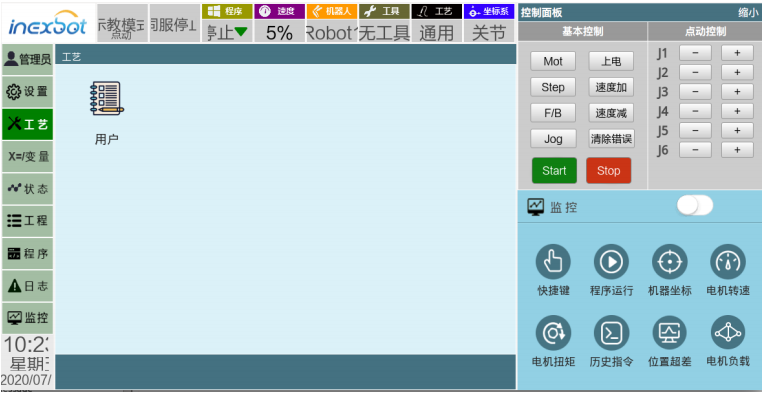Development static library introduction
Function introduction
It provides complete teach pendant functions, supports adding user-defined interfaces, and supports communication between the teach pendant and the controller through specific fields.
Static library directory structure
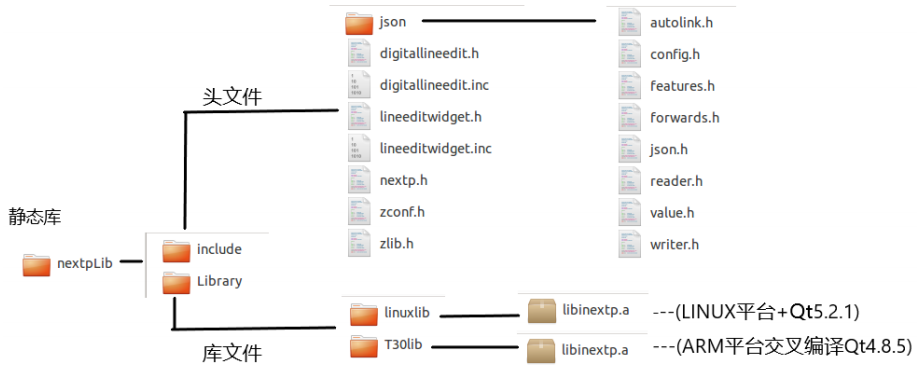
"NextpLib" is the main folder
The "include" folder contains header files
The "Library" folder contains static library files, including linux platform and ARM platform library files
The nrc.out in the "nrc" folder is the controller program matching the current demo program, and the program cross-compiled using the ARM platform is only applicable to the T30 teach pendant of iNexBot
Static library structure description
- Nextp.h header file interface description:
//Create a Nextp class object
static QPointer<Nextp> getInstance();
//Get system font
QString getSystemFont();
//Transfer user-defined form to the main program
void setWidgetParentLocation(QPointer <QWidget> widget);
//Send message to controller
void sendMessage(const quint16 &command,const QByteArray &data);
//Notify the teach program that a custom form has been opened
widgetShowFinish()
//Signal to receive controller messages
void signal_receiveMessage(const quint16 &command,const QByteArray
&data);
//Signal to open a custom form
void signal_openWidget();
//Signal to close a custom form
void signal_closeWidget();
//Hide other buttons in the process main interface except the custom buttons
void hideTechnologyToolbuttons();
//The command words in the static library that support the communication between the teach pendant and the controller
enum CommandList
{
SetFirstUserParaCommand = 0x9200,
GetFirstUserCommand = 0x9201,
ReceivedFirstUserCommand = 0x9202,
SetSecondUserParaCommand = 0x9203,
GetSecondUserCommand = 0x9204,
ReceivedSecondUserCommand = 0x9205,
SetThirdUserParaCommand = 0x9206,
GetThirdUserCommand = 0x9207,
ReceivedThirdUserCommand = 0x92,
ReceivedThirdUserCommand = 0x9208,
SetFourthUserParaCommand = 0x9209,
GetFourthUserCommand = 0x920a,
ReceivedFourthUserCommand = 0x920b,
SetFifthUserParaCommand = 0x920c,
GetFifthUserCommand = 0x920d,
ReceivedFifthUserCommand = 0x920e,
};
- The json/json.h header file provides assembly and parsing of the JSON data format
Example of assembling json data:
Json::Value root;
Json::FastWriter wt;
root["robot"] =1;
root["booldata"] =true;
root["data"] = 1.1;
root["name"] ="nihao";
Example of parsing json data:
QByteArray jsonData //Data sent by the controller
Json::Value root;
Json::Reader reader;
QString jsonData = param.data();
if(reader.parse(jsonData.toStdString(), root))
{
int robot = root["robot"].asInt();
bool booldata= root["booldata"].asBool();
Int data= root["data"].asDouble();
Std::string name = root["name "].asString();
}
- Digitallineedit.h provides a digital input box
It supports promoting the QLineEdit widget to a digital input box
Promotion method: right-click to select a QLineEdit widget --->Promote to --->DigitalLineEdit
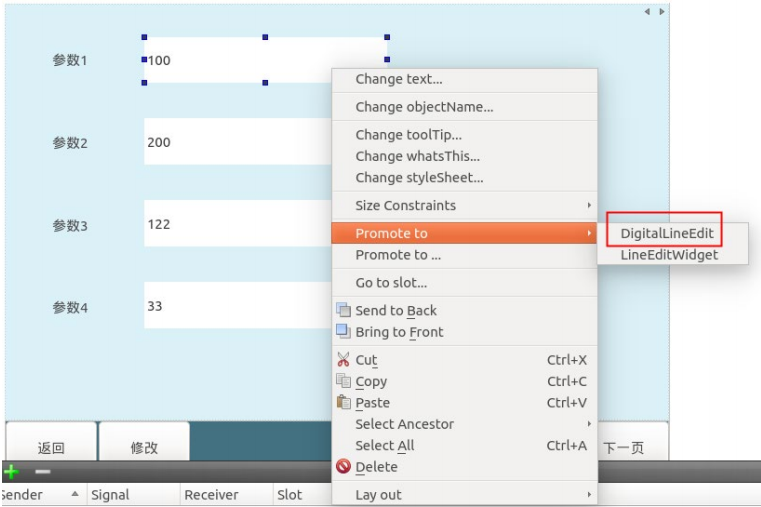
In the tree structure on the right, you can see that the Classes property of the widget has changed to DigitLineEdit

The effect of the widget after the program is run: clicking on the widget will bring up the numeric keypad:

- Lineeditwidget.h provides an alphanumeric input box
It supports promoting the QLineEdit widget to an alphanumeric input box
Promotion method: right-click to select a QLineEdit widget --->Promote to --->LineEditWidget
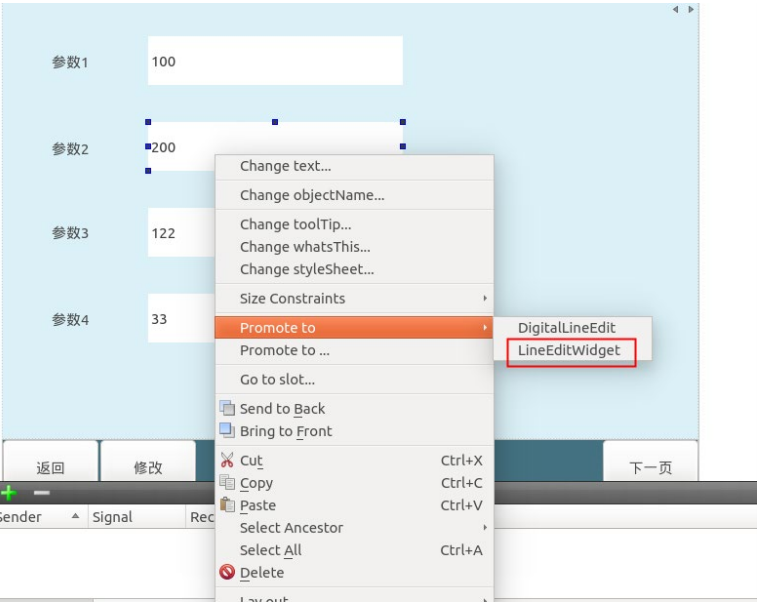
In the tree structure on the right, you can see that the Classes property of the widget has changed to LineEditWidget
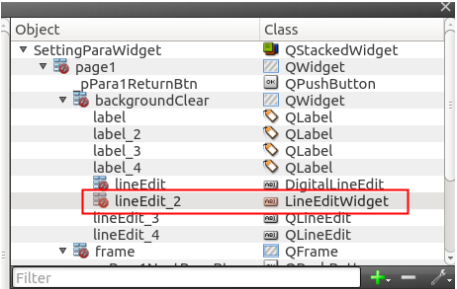
The effect of the widget after the program is run: clicking on the widget will bring up the alphanumeric keypad:
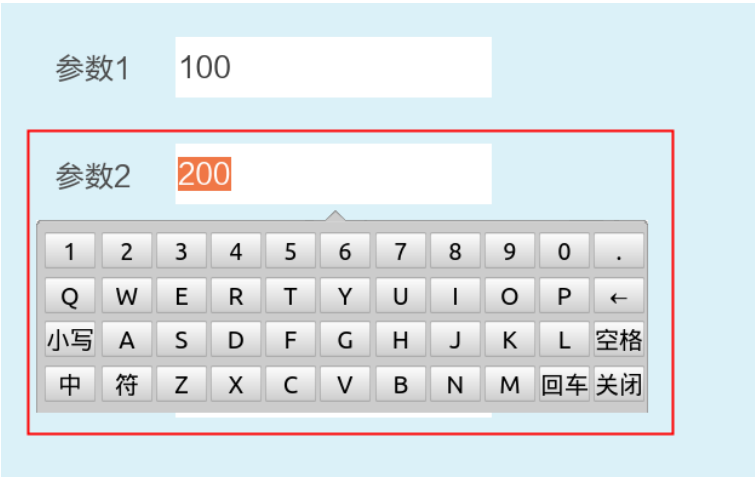
Demo description
- Demo structure diagram Demo folder name: NextpMode

- Demo file class description
2.1 Settingparawidget.h, settingparawidget.cpp and settingparawidget.ui are user-defined forms
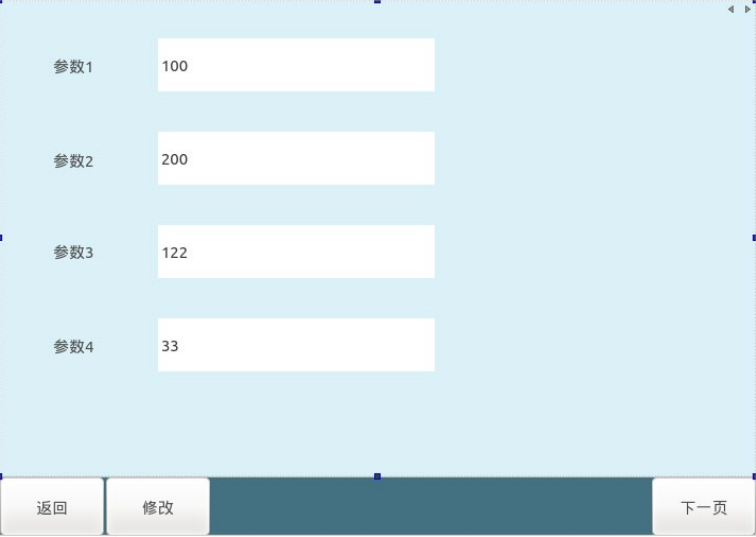
2.2 Widgetmanager.h and widgetmanager.cpp are used to manage the connection between user-defined forms and static libraries
2.3 The static library folder nextplib needs to be placed under the NextpMode folder of demod
2.4 Run Demo (Use QtCreator to directly open the NextpMode.pro file under the NextpMode folder)
Run the Demo program: click [Operator], select "Administrator", and then enter the password 123456 to log in
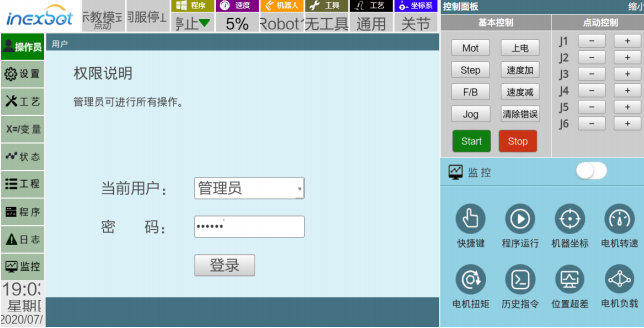
Click the [Process] button on the left > User to enter the custom window
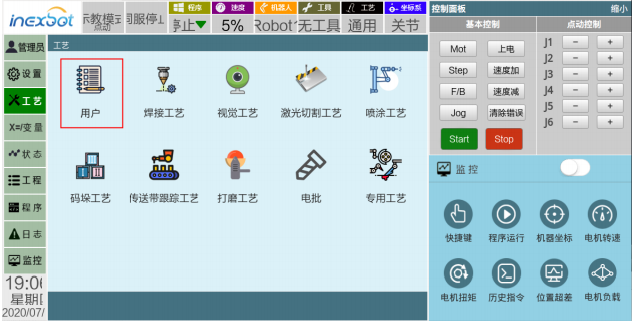
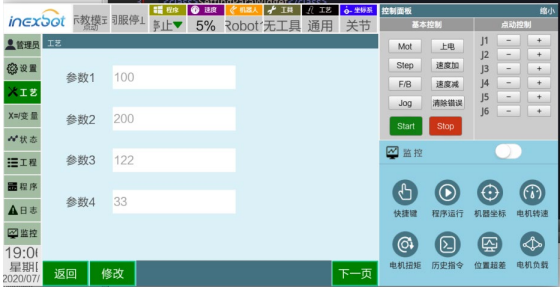
Click the "Modify" button to modify the parameters. Click "Save" to send the parameters to the controller
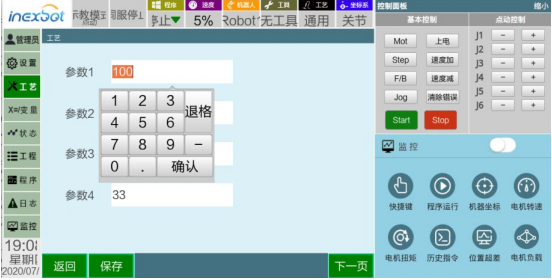
The QtCreator console will print the data sent to the controller
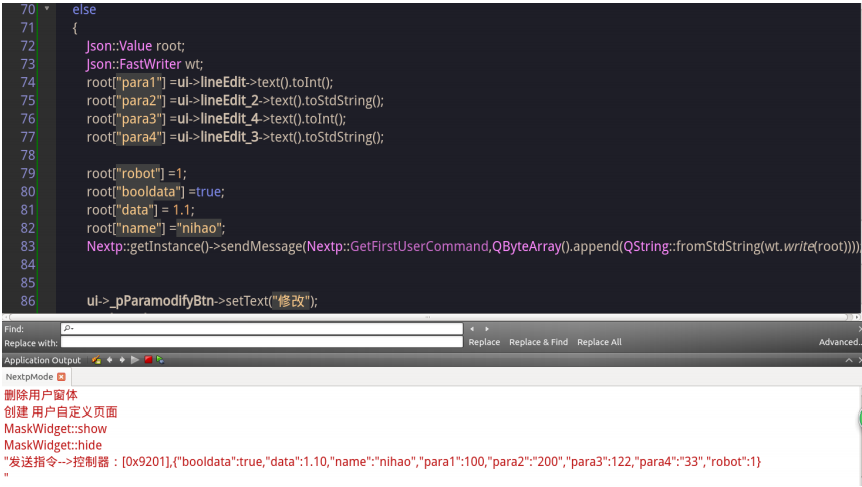
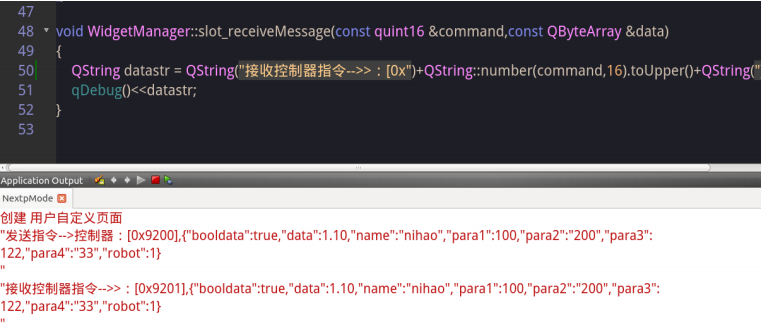
If the function void hideTechnologyToolbuttons(); is called, it will hide other buttons in the process main interface except the custom buttons